How to set up Music on hold on the Avaya IP Office 500
I will show you how to easily configure Music on Hold on the Avaya IP Office 500 system. Music on hold allows you to fill the silence whilst a caller is waiting to speak to someone at your organisation. Relaxing music is often selected for this task but it can also be an opportunity for you to inform callers about special offers or upcoming events. In this article I will explain the options you can use to add music on hold to the system and how it can be used.
Music on Hold Source
You can choose from 3 different sources for music on hold on the Avaya IP Office 500 system.
• WAV file
• External
• Tone
On the Manager application go to the System and select the Telephony tab. You then need to select the sub tab “Tones and Music”.
On this screen you can see the section Hold Music and the first option is to choose the System Source. If you drop down the option box you can see the three different options.
WAV File - Internal Music on hold
The system, by default, uses a file named holdmusic.wav
On the IP Office 500 the file should be a 8kHz, 16bit, mono recording. The length of the file should be a maximum length of 90 seconds.
NOTE: This is different to previous versions of IP office where the maximum length of the holdmusic.wav file was 30 seconds.
The file can be stored on the systems memory card.
How to upload a new WAV file to the system
If no holdmusic.wav file exists on the system when the IP office 500 system is switched on it will try to locate the file from a TFTP server running on the network.
The Manager application acts as a TFTP server while it is running so it is possible to upload the holdmusic.wav file to the system by running the Manager application. You need to place the WAV file in the working directory of the Manager application.
After uploading the new WAV file to the system it will also place a copy of it on the memory card for future use.
External Music on Hold
You can buy a number of different MOH devices which allow you to easily change the music on hold. If you regularly record different information that you might use for marketing purposes it could well be worth investing in an external device which makes it easier to have different recordings available.
How to set it up
Change the System Source to External and plug the device into the Audio Port on the back of the IP Office system.
NOTE: The system will need to be rebooted to make this change.
Tone
If no WAV file or External source is available then the system will use a default tone for music on hold. You can also select this as a system source from the drop down list. The tone is simply a double beep which is not really very informative for people waiting on hold so I would recommend setting up one of the other options as soon as possible.
Alternate Sources
It is possible to set up three additional sources of Music on Hold. This would be useful if you wanted to be able to switch to other sources quickly. For instance if you had an event coming up and wanted to be able to switch over to a different recording for a short period before switching back to the standard recording.
These three alternate sources can be either the name of a WAV file or the extension number of an analog extension port.
Some external music on hold devices have an adapter which allows them to be plugged into an extension.
The alternate sources need to be numbered 2 to 4 as number one is either the WAV file, External, or Tone.
You can enter the number in the box or if you don’t the manager application will automatically number it for you.
Enter the name of the option in the name column and then in the source enter either the wav file or the extension number. They need to be entered in the correct format.
If using an alternate WAV file you need to enter the information in the format:
WAV:musiconhold.wav
If using an extension number enter the information in the source column in the format:
XTN:extension number.
See these examples:-
Once you’ve set up music on hold for the main system and alternate sources you should be aware that there are a couple of other places where you can configure a different music on hold source.
These are for Incoming Call routes and Hunt Groups. You might want to have a different on hold music or recorded announcements for a specific number or hunt group and it is easy to go to these options and configure an alternate source.
Listen to current music on hold
Now you’ve spent all this time configuring the music on hold on your system you may well want to check what callers will be hearing. From any handset press *34 to listen to the current music on hold set on the system.
And that’s it. Hope you’ve found this article useful.

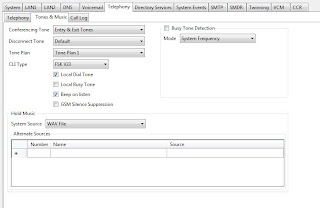


No comments:
Post a Comment